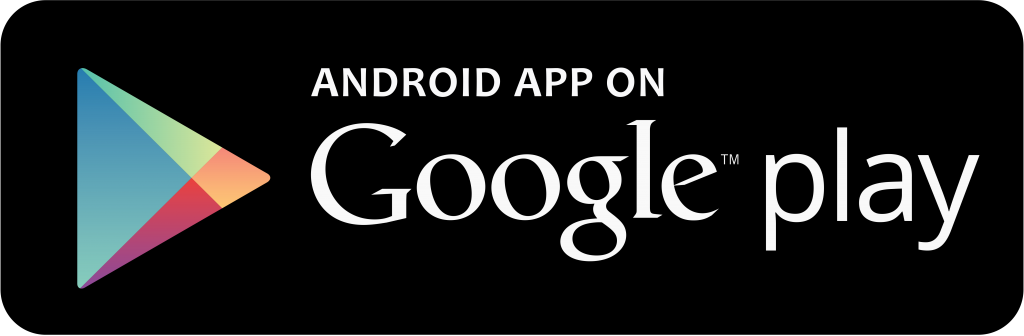AlzhaTV Apps
1. AlzhaTV for Smartphones
- Download AlzhaTV app from Google and Apple store on your smartphones (iPhone, Droid).
- Go through the registration process for the new subscription for your loved one. If someone else has already registered the loved one and has invited you to join, then register as a new user (see the instructions given in the invitation).
- You’ll see a menu screen that prompts you to start making videos.
- Start making videos with the AlzhaTV app and upload those videos!
1. Make a video
- Make a video screen will prompt you to hold your device horizontal. Then start recording and stop.
- It will start uploading video in device.
- Uploaded videos will be displayed in “Manage Videos” section.
- If the video is longer than 7 minutes, it may take more than 15 minutes to upload. Please make sure that you have good WI-Fi connectivity.
2. Upload Videos
- When you tap on this button, it will take you to videos available on your smartphone. Please select the video. Next window will pop up and show that the video is being uploaded. When the process is completed. It will say video uploaded successfully.
- Simply tap on cancel button if needed.
3. Manage videos
- This allows you to keep track of all the videos sent/uploaded by family or friends for their Loved One.
- You may choose the frequency of display of videos (auto, announcement, daily, 12 hours) for your loved one. You may delete the videos that your loved one no longer wants to watch.
4. Subscribe public and You Tube videos
- You may go to different categories to select videos.
- You may go to You Tube, search, play, then subscribe the videos.
5. Customer service
- You may reach us via email if any concerns / questions.
6. Invite family and friends
Please you may enter the email address of your family and friends and click add. Please note that you may use one email ID per each loved one once. Your family or friends will receive invitation to join AlzhaTV. Please have them check spam folder if the invitation is not found in Inbox. Then the invitee will click on appropriate link for either play store or Apple store to download the app and follow registration process and click register as a new user. This allows them to be on the same Loved ID account.
Note: For second loved one please create new email ID.
7. Messages from Loved one
Here we can view all of the messages sent by a loved one.
8. Settings
It provides you the details of your account, Loved One ID, Loved One’s name.
9. Log out
This will log you out and you may re log in with your email address and the password.
Note : In case you need to create an account for another loved one, you cannot use the same e-mail address. So you will have to get a different (and valid) e-mail address.
2. AlzhaTV (TV App) Installation
3. AlzhaTV Web App
- Log in to your AlzhaTV account from our website www.alzhatv.com
- It will prompt you to upload videos from your desk-top or laptop. Browse files and select video. Uploading process will start and sends you notification on the device (screen) when it is successfully uploaded.
- You may go to upload/subscribe video from YouTube. Select video and subscribe. It will send notification and display “Video subscribed successfully”
ADDITIONAL INFORMATION
YOU WILL BE ABLE TO SEE VIDEOS MADE BY OTHER FAMILY MEMBERS FROM ALZHATV WEB APP. WHEN YOU GO TO MANAGE VIDEOS IT WILL SHOW YOU VIEW COUNT THAT IS HOW MANY TIMES THAT PARTICULAR VIDEO DISPLAYED ON YOUR LOVED ONES TV
REST SAME AS SMART PHONE ALZHATV APP MENU